In this post, you are going to learn how to add Google Adwords Conversion Tracking Code in Volusion.
If you have already seen my previous blog on how to add ecommerce tracking on volusion ecommerce, then you must have idea about order confirmation page. still don’t worry again I am going to show you how to add and where we have to add adwords conversion code.
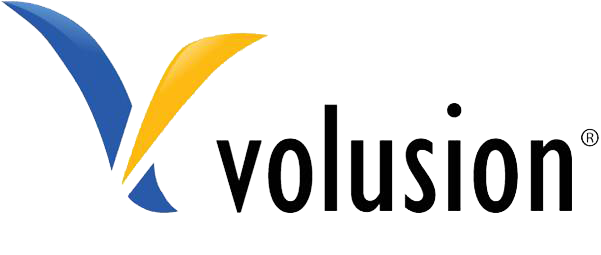
Conversion Tracking Code in Volusion:
Add Google Adwords Conversion Tracking Code in Volusion:
- Login to Volusion Ecommerce.
- Go to Design (Menu).
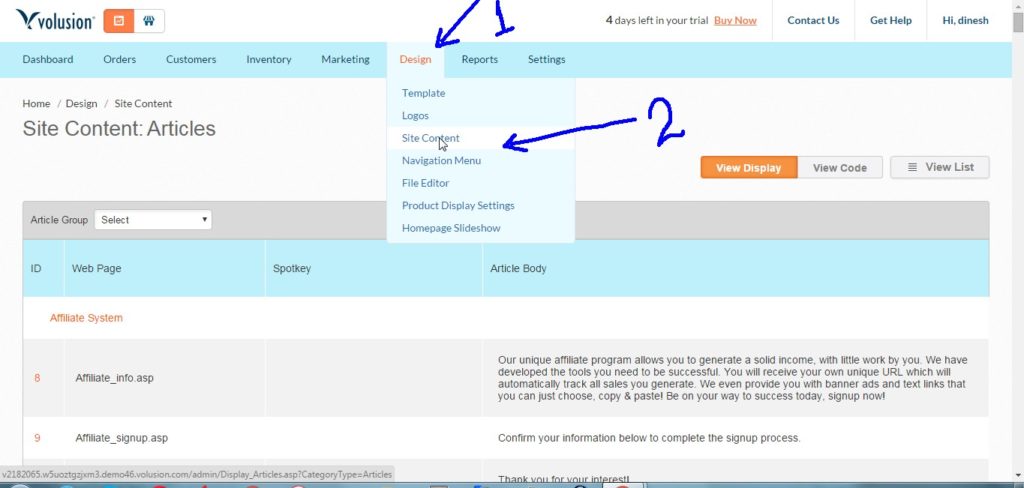
- Click on Site Content (Sub-menu).
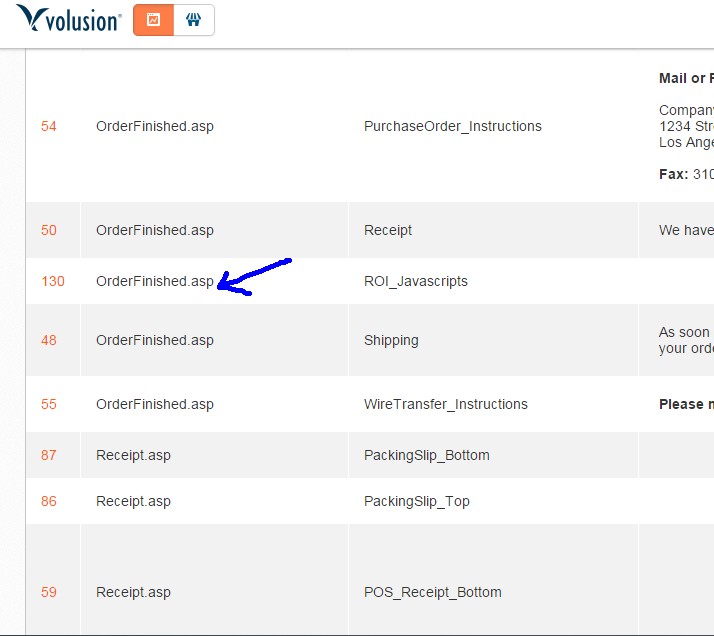
- Search for article 130 (orderFinished.asp) and add the Adwords Conversion Tracking Code in html in the Text area and save it.
- But if you want to add Conversion Tracking Code with dynamic Conversion Value, you have to modify your code little bit. Below I have mention customized code, that might be helpful.
<!-- Conversion Code with dynamic value for volusion ecommerce -->
<script type="text/javascript">
(function(){
var conversionVal=Order[2];
var conversionId=XXXXXXXXXX;
var conversionLabel='Conversion label';
(new Image()).src="//www.googleadservices.com/pagead/conversion/"+conversionId+"/?value="+conversionVal+"¤cy_code=EUR&label="+conversionLabel+"&guid=ON&script=0";
})();
</script>- Add conversion id and conversion label from your conversion tracking code.
I hope this will help you to implement conversion tracking code on volusion ecommerce.
if you want to know more or anything new, you can leave your comment and get back to us by contacting us.
Pingback:Adwords Conversion Tracking in Volusion | Notes on Click
Thank you for some other informative website. Where else may I get that type of info written in such an ideal way? I’ve a mission that I’m just now operating on, and I’ve been on the look out for such information.
It’s in reality a great and helpful piece of information.
I’m happy that you shared this useful info with us. Please stay us informed like this.
Thanks for sharing.